After activating the VDS, the authorization login data in the system installed on the virtual server is sent to each client by email along with general information about the ordered server:
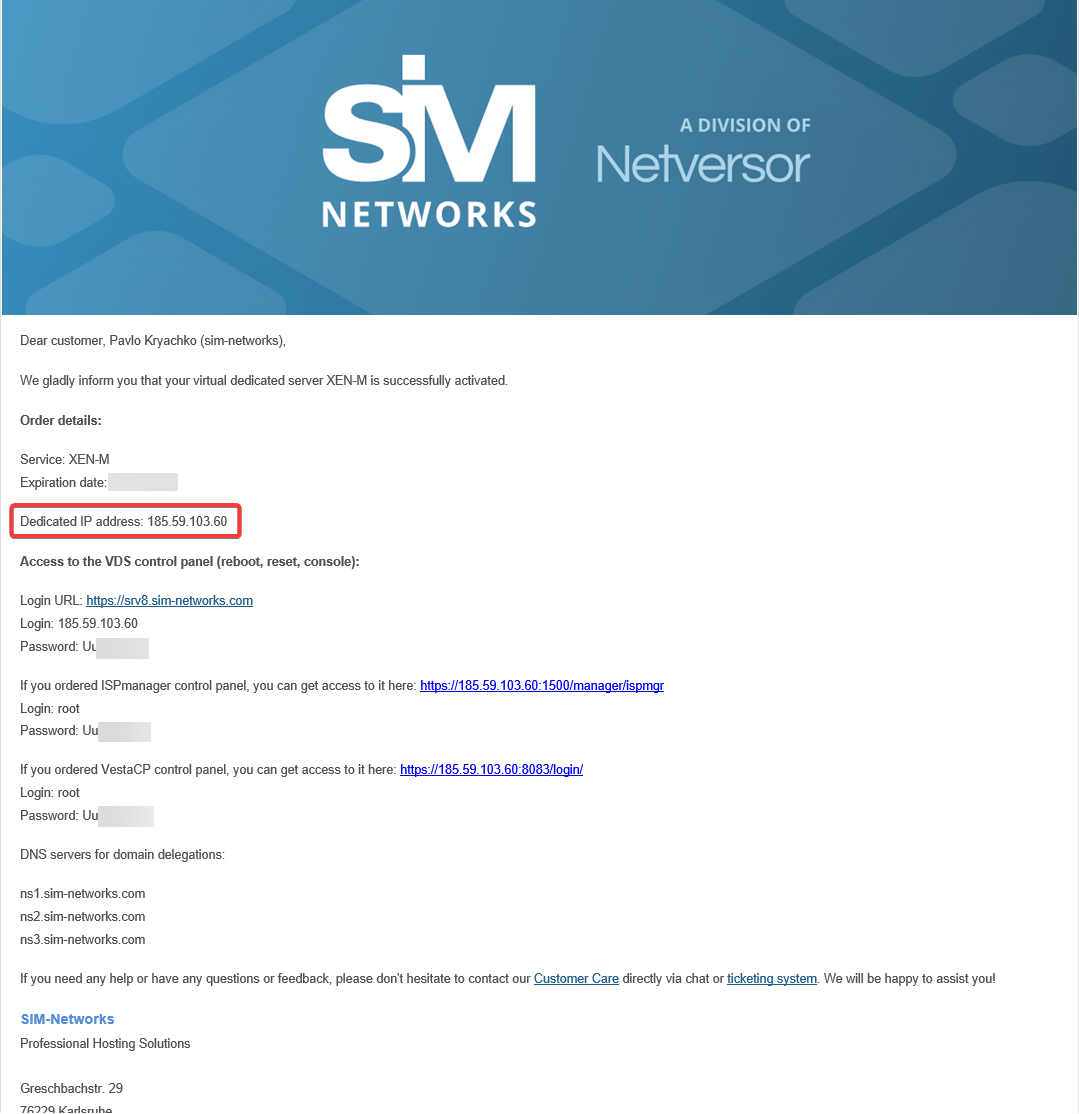
From this data, to connect via SSH, you need the IP allocated for the server and the username and password of the user (administrator).
Start PuTTY, in the Host Name field, enter your server's IP address, and click Open.
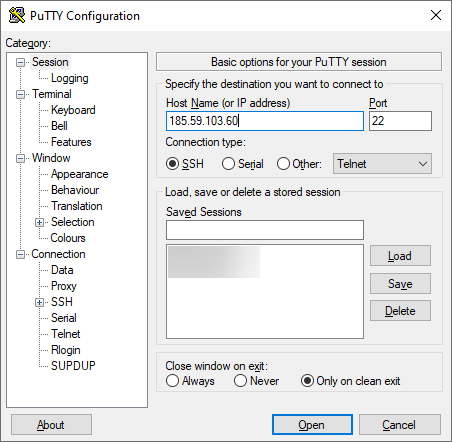
When connecting for the first time, the program will ask you to confirm the key and click Yes.
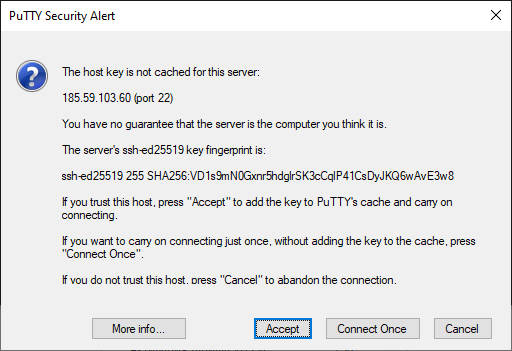
Enter your username and press Enter, then enter your password and press Enter.
Important! The password is not displayed during input.
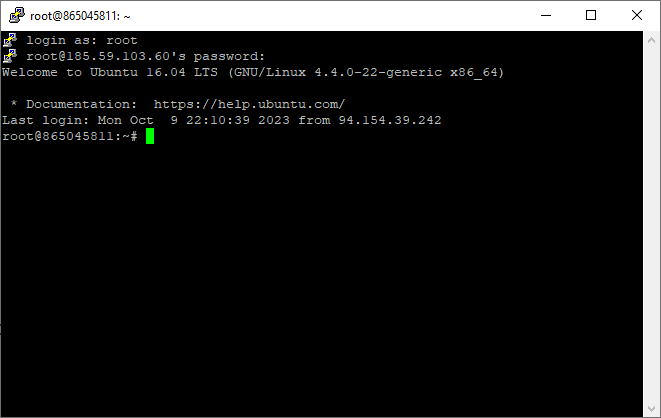
Ideal for projects focused on work in the European region, order here: https://www.sim-networks.com/en/server/dedicated