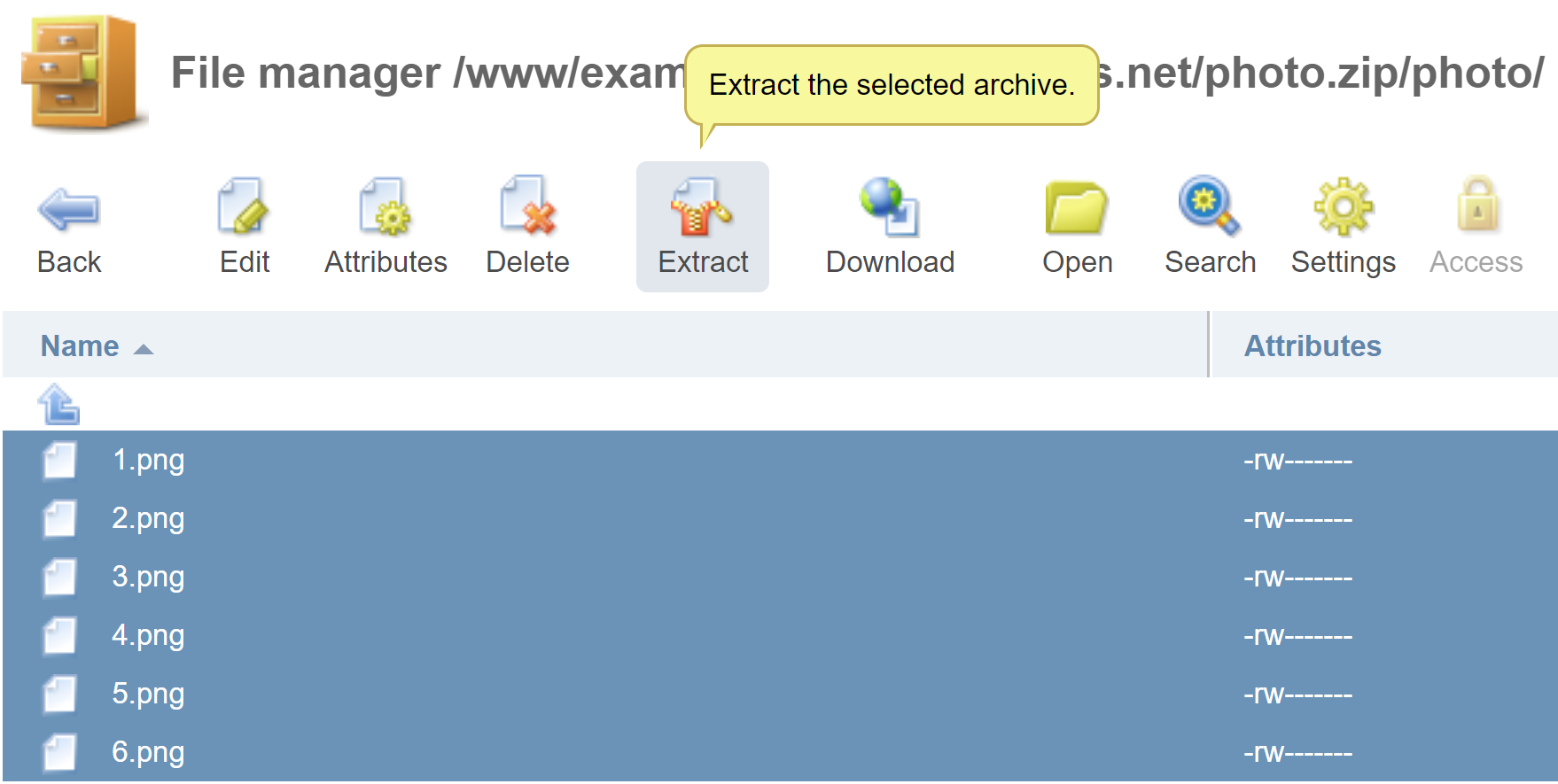An example for web hosting.
- Log in to sim-networks.com and go to billing:
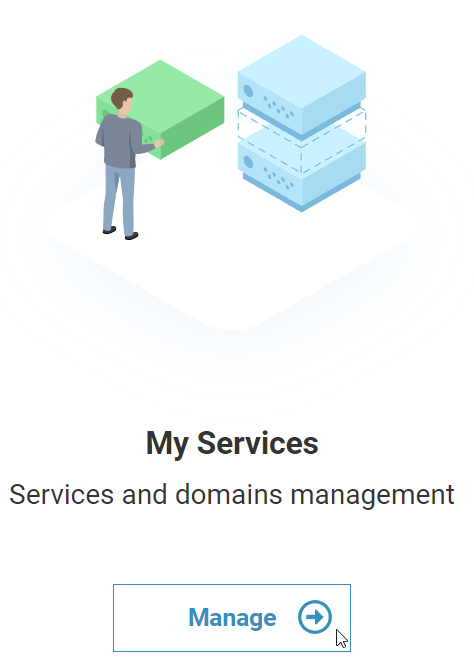
- On the left, in the Products/Services section, click on the Hosting link:
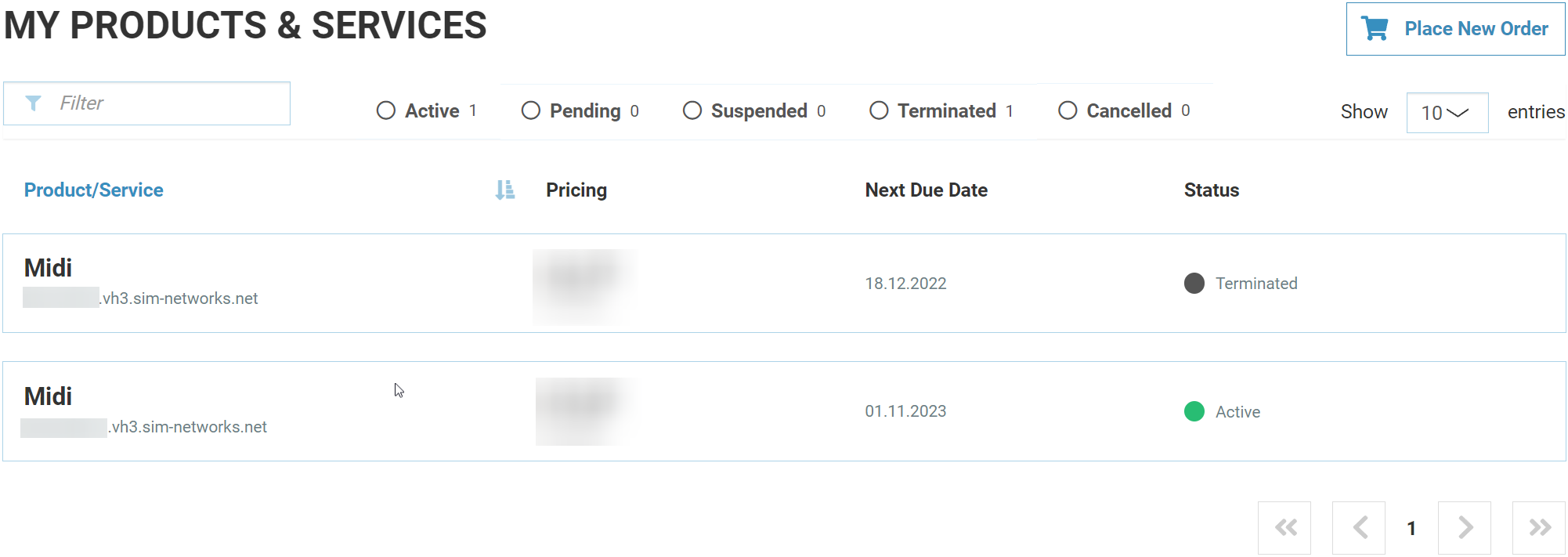
- Click on the line with the ordered hosting tariff, then click on the To the server icon to go to the web hosting control panel:
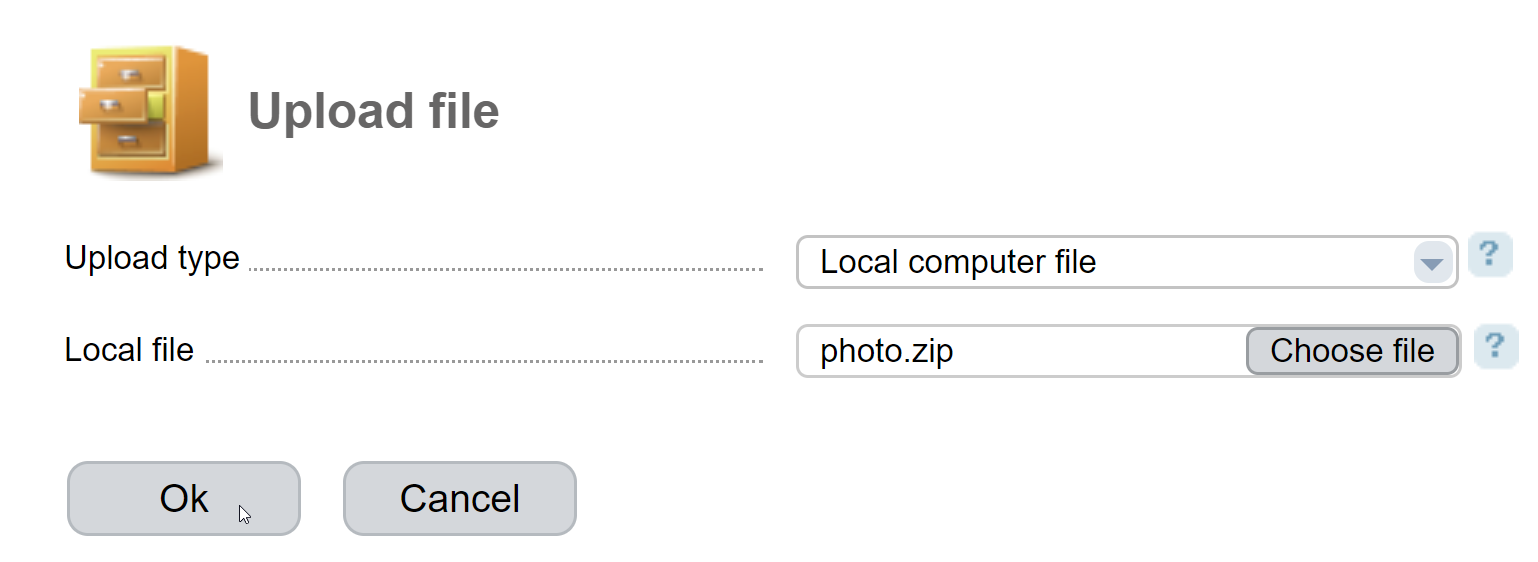
- On the left, in the Tools section, click on the File Manager link, and then go to the www catalogue
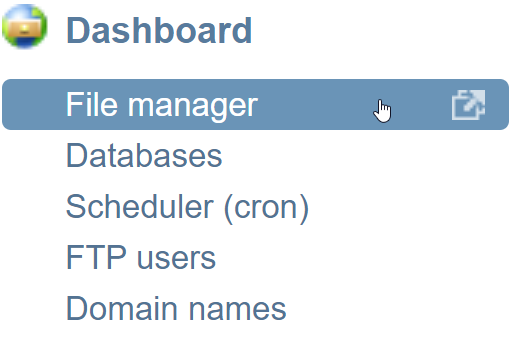
In the www catalogue, you will see directories with names corresponding to the names of the domains attached to your hosting. Each of them contains files that can be accessed from the browser when visiting the corresponding domain:
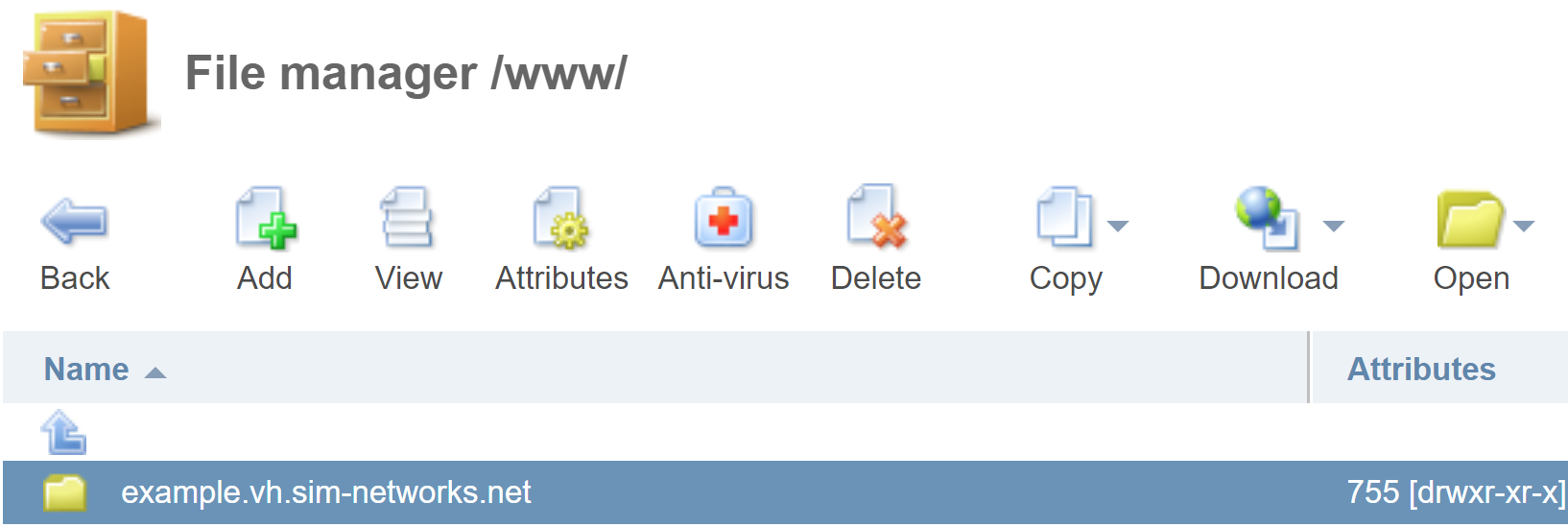
- If you want to upload a file, go to the directory of the desired domain and click on the
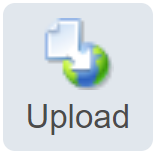 icon. Select the desired file on your computer and double click on it:
icon. Select the desired file on your computer and double click on it:
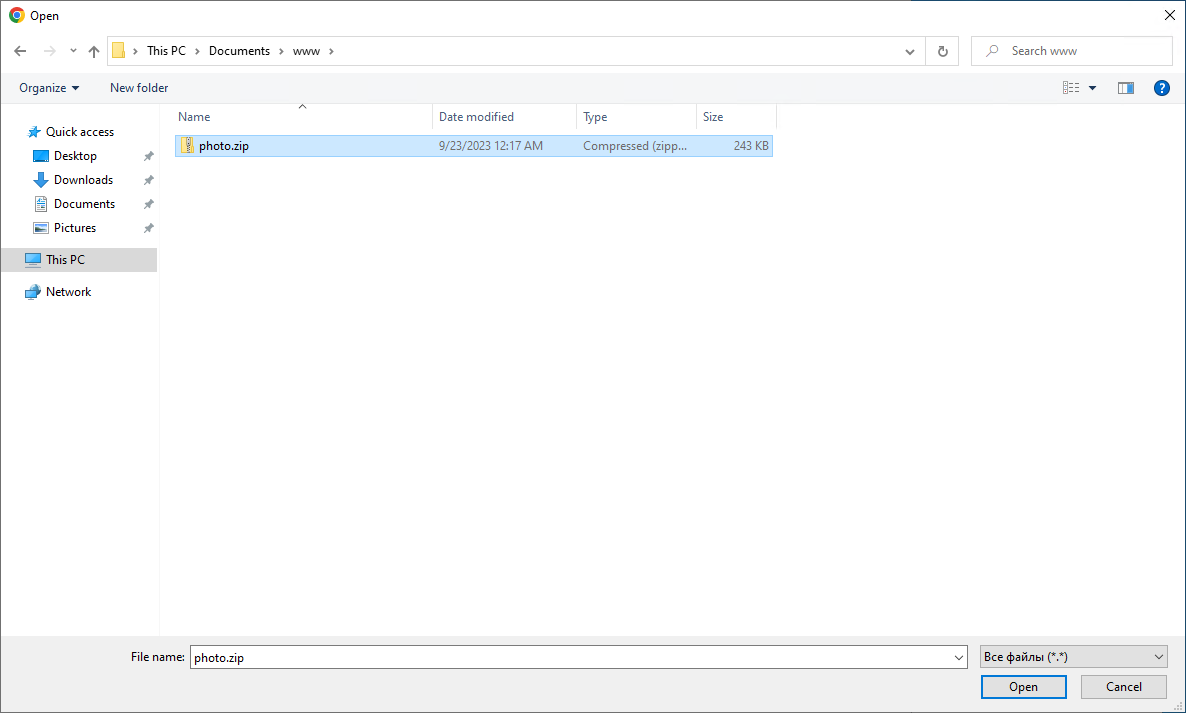
- Confirm the download (OK button):
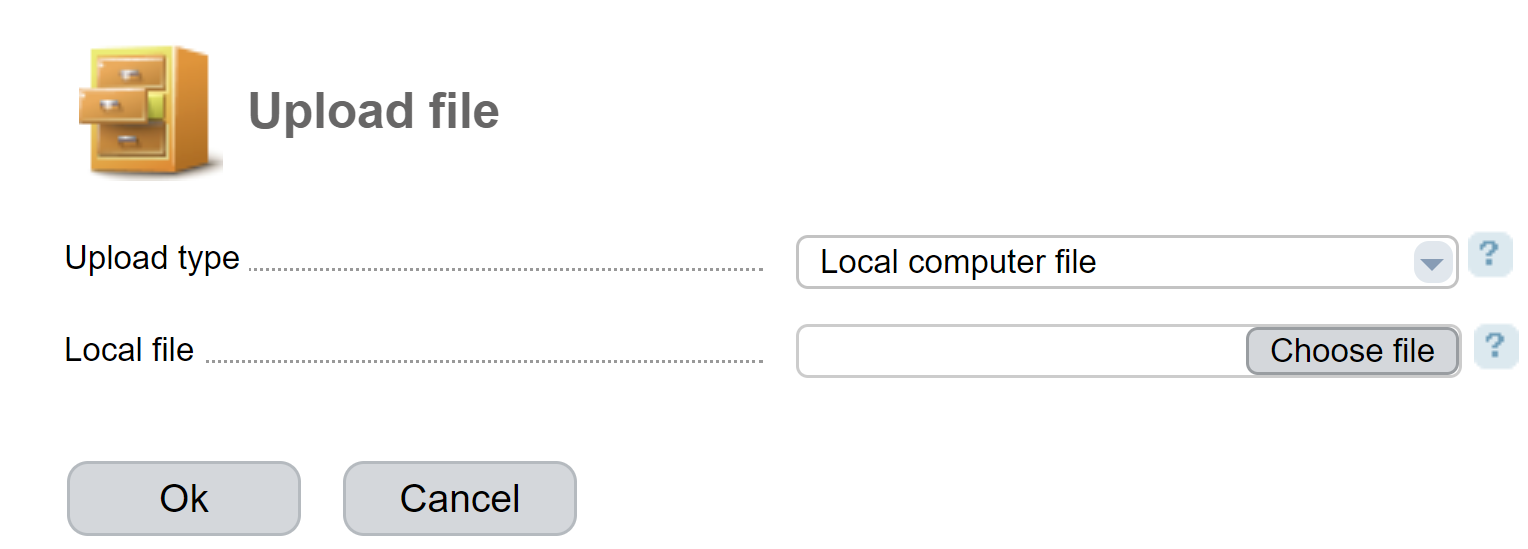
- The uploading will start automatically; you will see the downloaded file in the list afterwards:
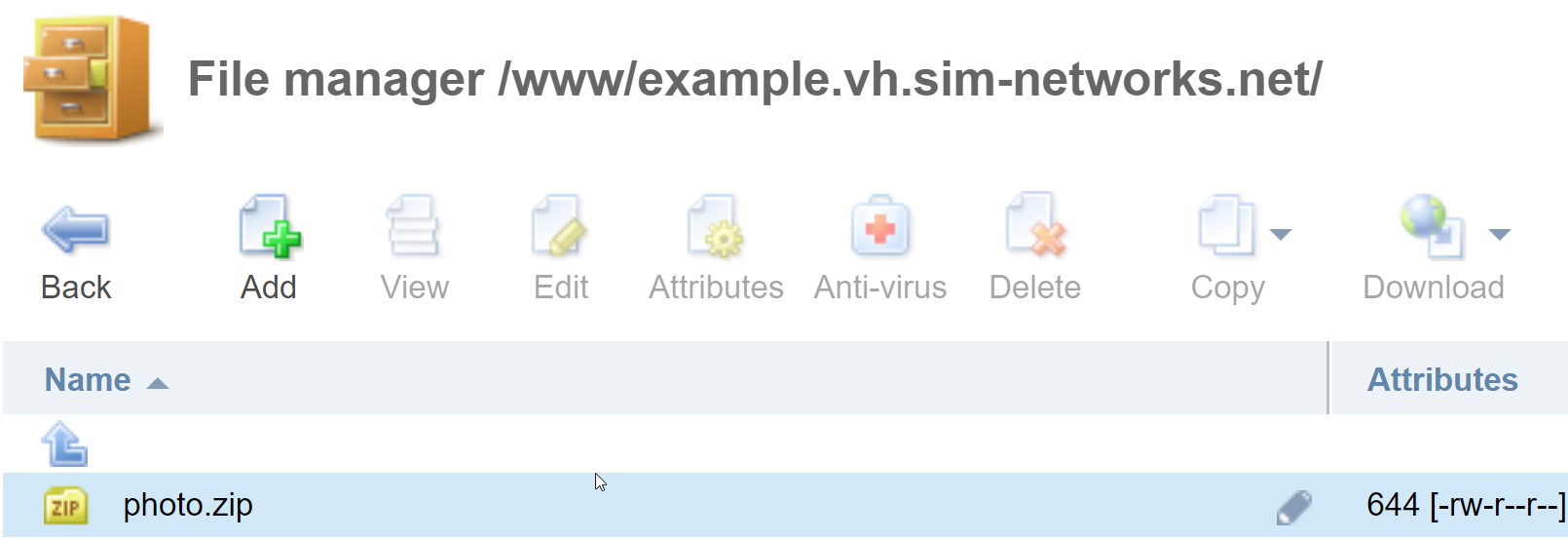
If you have downloaded the archive, use the Extract button: all your files will be automatically unzipped to the current directory: